Notes
Notes tab contains the list of operational notes containing drilling process information. Notes got generated automatically or can be added by the operator. The notes table contains its status, date and time, driller notes, and maintenance notes. Notes can be added by clicking on the Add Note button on the top right corner of the Note tab. In the opened window enter to the Driller note or Maintenance note field the information that needs to be recorded and specify note status. There are three statuses: Fixed, Pending, Not fixed. An existing note can be changed by clicking on the edit icon in the row so the Edit note modal window will be opened.
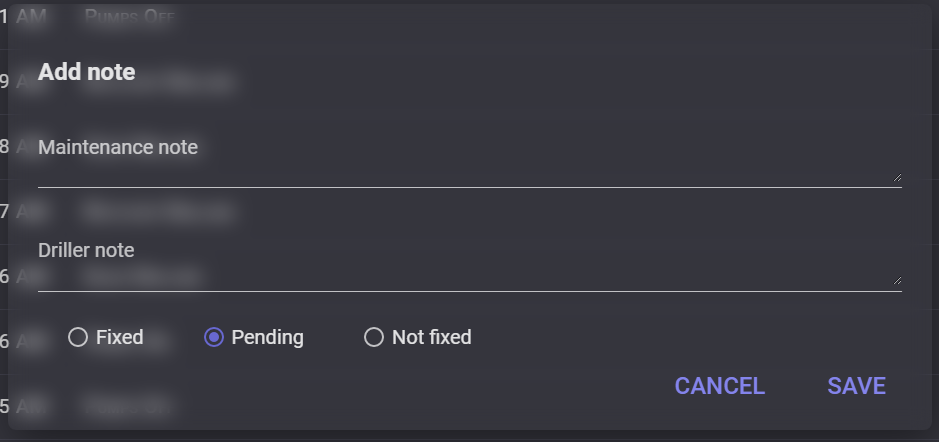
On the Quick Note tab a user can manage automatically generated notes and create manual notes.
Quick Notes
High-level notes
There are two levels of the notes. On the Quick note 1 tab can be created high-level type notes. To add a new note click on the +Add note, enter note text to the appeared field, and click on the arrow to create it. The Note will be added to the Notes list.
An existing note can be edited or deleted. Clicking on the gearwheel icon turns on Edit mode. When the edit mode is on the note field becomes editable and action icons available. When all changes are done the Editing mode should be turned off.
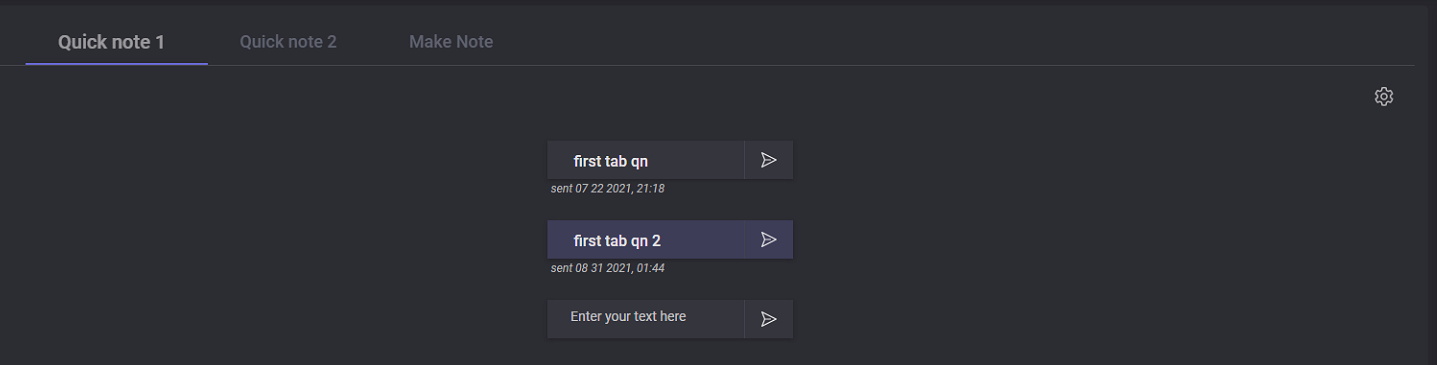
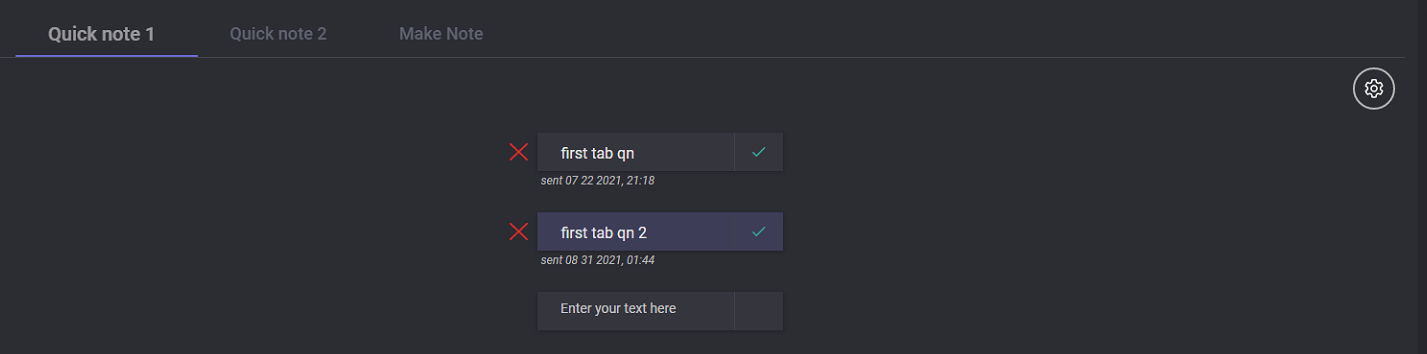
Operational notes
On the Quick note 2 tab can be managed and created common operational notes. There are two kinds of operational notes: automatically generated and manually created. In the left column on presented predefined notes. This list of notes can be changed by request. Automatical note of operation can be turned off/on by slider next to it. After that notes will not be added to the Notes list. The predefined notes can also be pushed to the Notes list manually by clicking on the arrow next to it.
In the right column, operational notes can be created manually by a user. Manual notes got added to the Notes list by clicking on the arrow next to it. These notes got saved and can be changed by the user when Editing mode on the Quick note 1 tab.
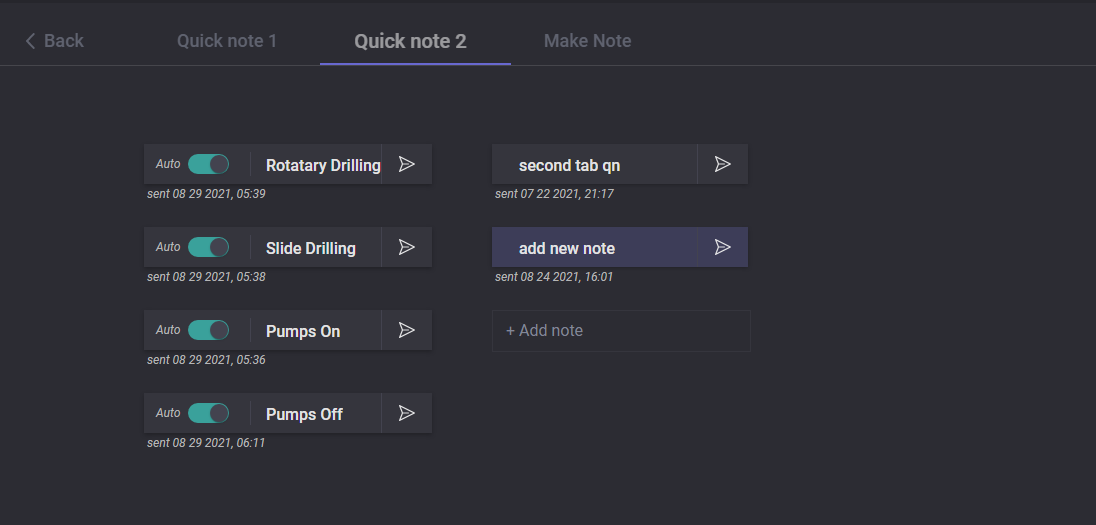
Also, on the Make Note tab a user can make a quick one-time note. That kind of note is pushed to the Notes list on clicking on the arrow next to it and will not be saved on the Quick notes tab.