Daily Drilling Report Settings
DDR Settings
Report parameters can be adjusted on the DDR Settings page. To open DDR Settings click on the settings icon in the right corner of the window. Configured settings will be used during the creation of the report.
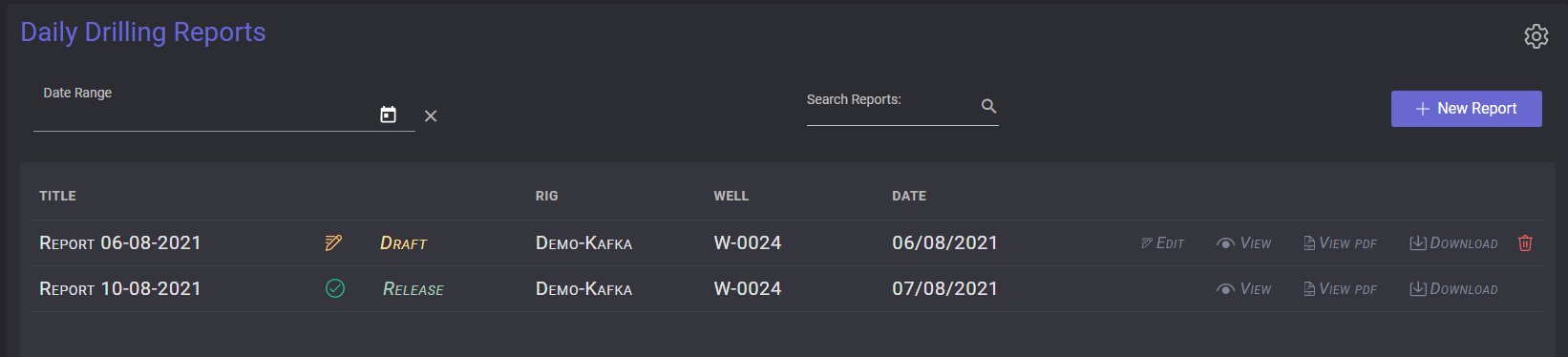
The DDR settings page contains five tabs with different parameters to set up.
Master Crew
Crew members
On the Master Crew tab can be set up the main parameters of the crew. To view the list of participants of the crew click on the Crew Members. The new person can be added to the crew members list by clicking on Add Member button.
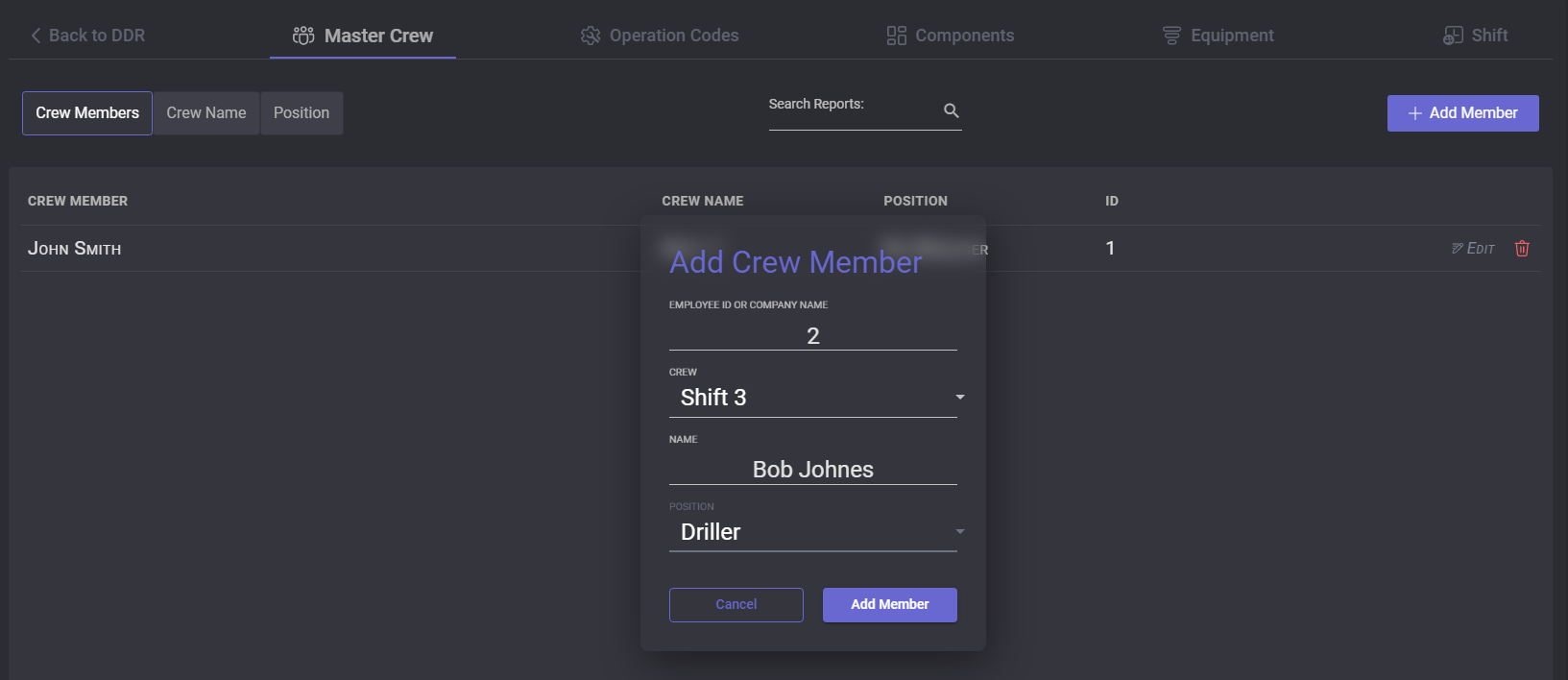
In the opened Add Crew Member modal window enter employee ID or company name, select the crew for the member from the drop-down list, person name, and position of the member from the drop-down list. The crew and positions are customized on corresponding tabs. When the fields are filled click on the Add Member button and the new person will be added to the Crew Member list. To change existing members click on the Edit button in the list, a modal window is opened to edit the parameters. The members can be removed from the list by clicking on the Delete icon next to the user.
To find some users from the list put the cursor in the search field and enter the query. The list will be sorted with results that correspond to the entered query.
Crew Name
To open the list of the crews on the Master Crew tab switch to the Crew Name. The list of the existed crews is presented in the table. A new crew can be created by clicking on the Add Crew button. In the modal window enter the new crew’s name and click on Add button. The crew can be changed by clicking on the Edit button in the table.
To remove the crew from the list click on the Delete icon next to the necessary crew.
To find the crew in the list put the cursor in the search field and enter the query. The list will be sorted with results that correspond to the entered query.
Position
To open the positions list presented on the Master Crew tab switch to the Position. The list of the job roles is presented in the table. A new role can be created by clicking on the Add Position button. In the modal window enter the new position title and click on Add button. The position can be changed by clicking on the Edit button in the table.
To remove the position from the list click on the Delete icon next to the necessary job role.
To find the position in the list put the cursor in the search field and enter the query. The list will be sorted with results that correspond to the entered query.
Operation Codes
Operation codes can be adjusted in the DDR settings. To create the code click on the Add Code button on the Operation Codes tab of the DDR settings. In the opened modal window enter the code to be created. The code can be changed by clicking on the Edit button.
To remove the code from the list click on the Delete icon next to the code operation.
To find the code in the list put the cursor in the search field and enter the query. The list will be sorted with results that correspond to the entered query.
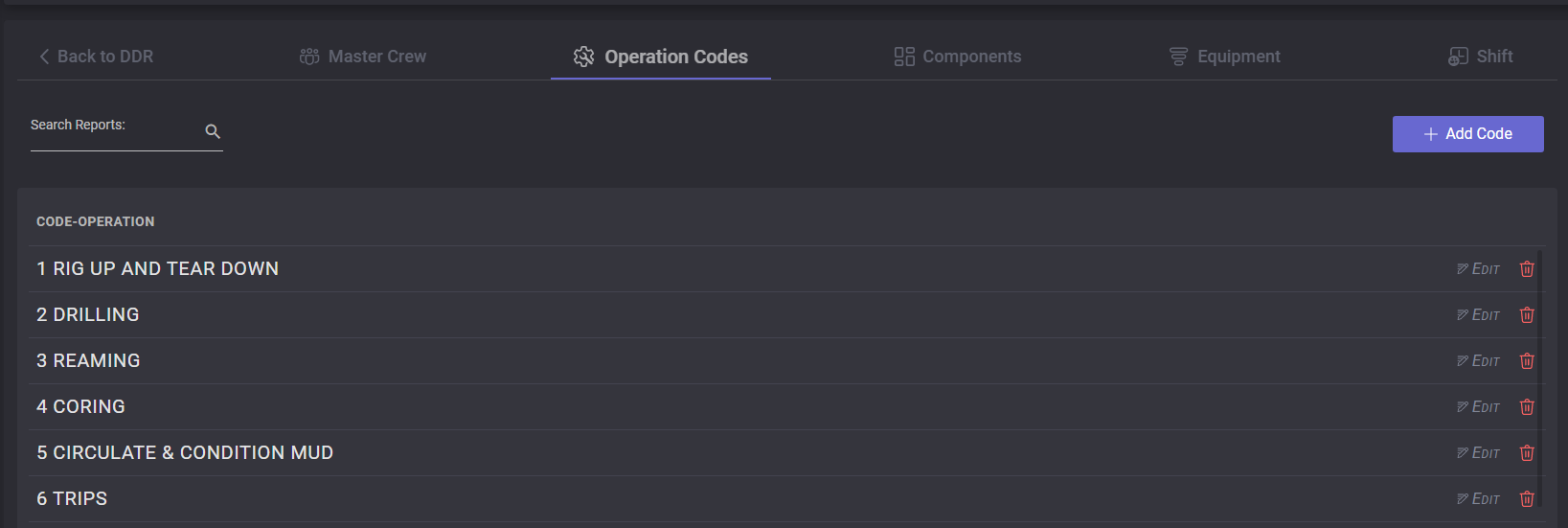
Components and Equipment
All necessary components and equipment that will be used in the daily drilling reports can be added in the DDR settings on the Components and Equipment tabs. To create a new component click on the Add Component button and in the opened modal window enter the component name. Components can be edited or deleted from the list.
To add new equipment to the list click on the Add Equipment button. In the opened modal window enter equipment information:
Equipment name
Manufacturer
Model
Rented and release dates
DP Size
Weight
Grade
Tool Jt OD
Type
String №
Pump №
Pump manufacturer
Stroke Length
Liner
Rent/Day($)
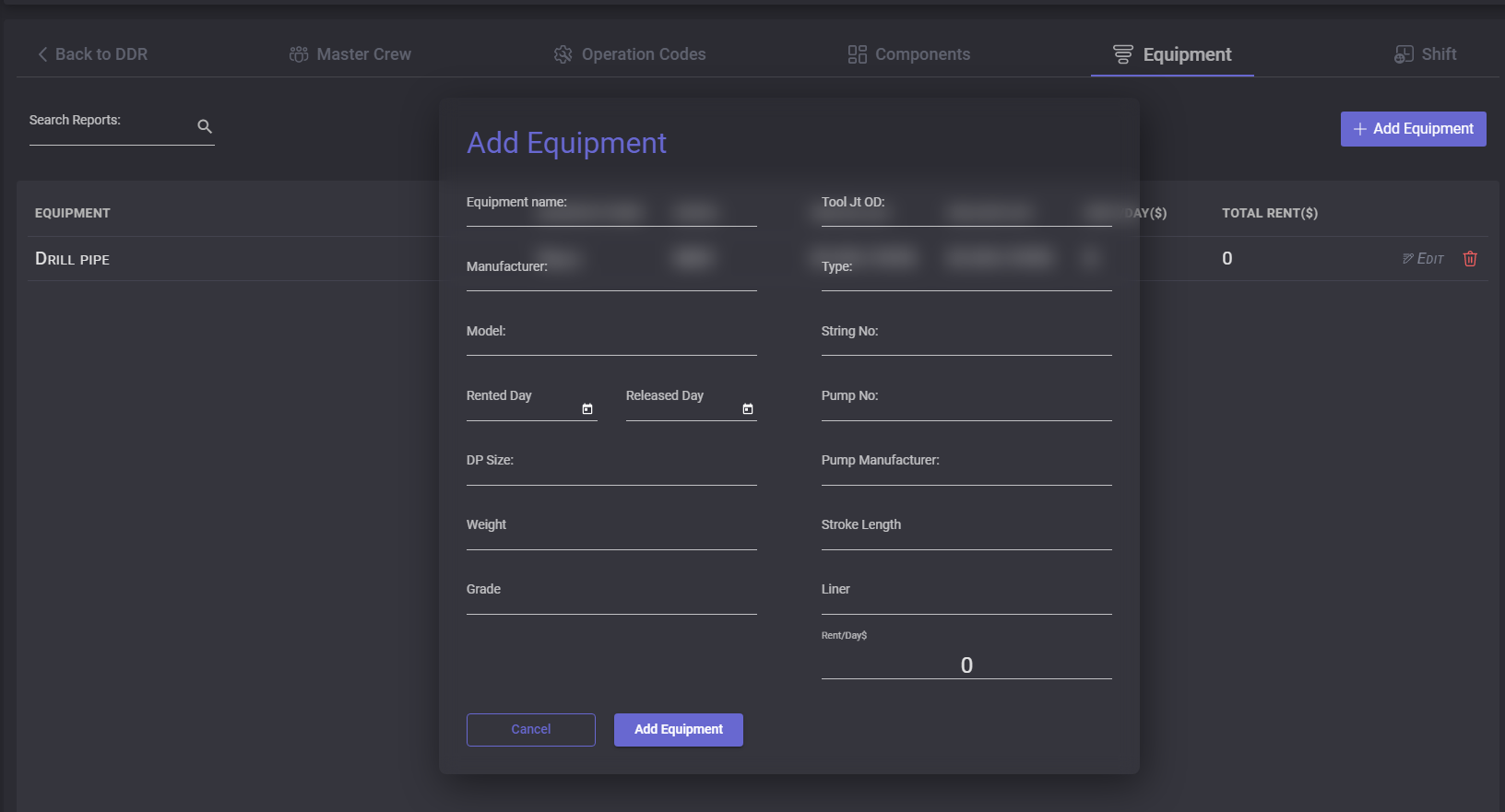
In the Equipment table depending on specified rented day and value rent/day will be calculated Total rent ($) till the current date.
Added equipment can be edited or deleted from the list by clicking on the corresponding button in the table.
Shift
On the Shift tab can be specified shifts time range. To select the start time or the end time of the shift, click on the time field. On the opened clocks set the hours, minutes, and part of the day and click Apply button.
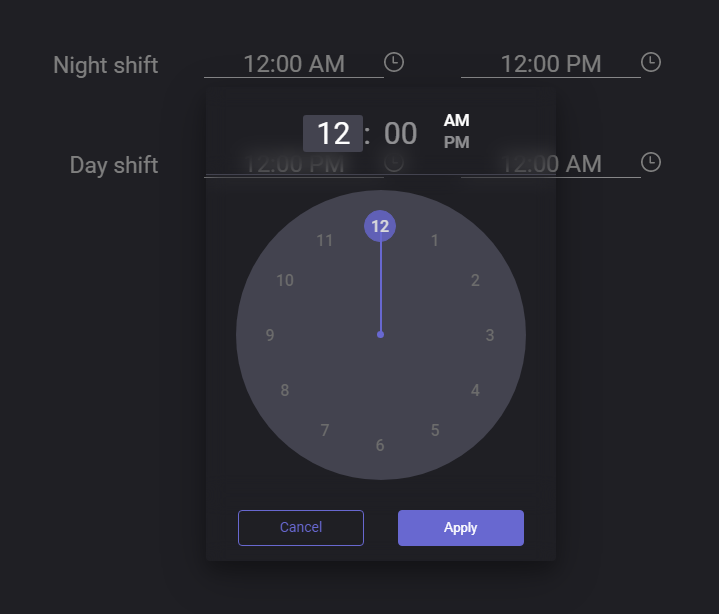
When the time ranges for shifts are selected click on the SET button to save the Shift settings.
Note: if the total period exceeds 24 hours the last shift will be colored with red