Daily Drilling Reports
Daily Drilling Report (DDR) combines the most common aspects of drilling operations and includes most of the data point an operator may track.
New Report
The Daily Drilling Report got created by clicking on the New Report button. On the first tab of the opened page, the General Information of the report is provided.
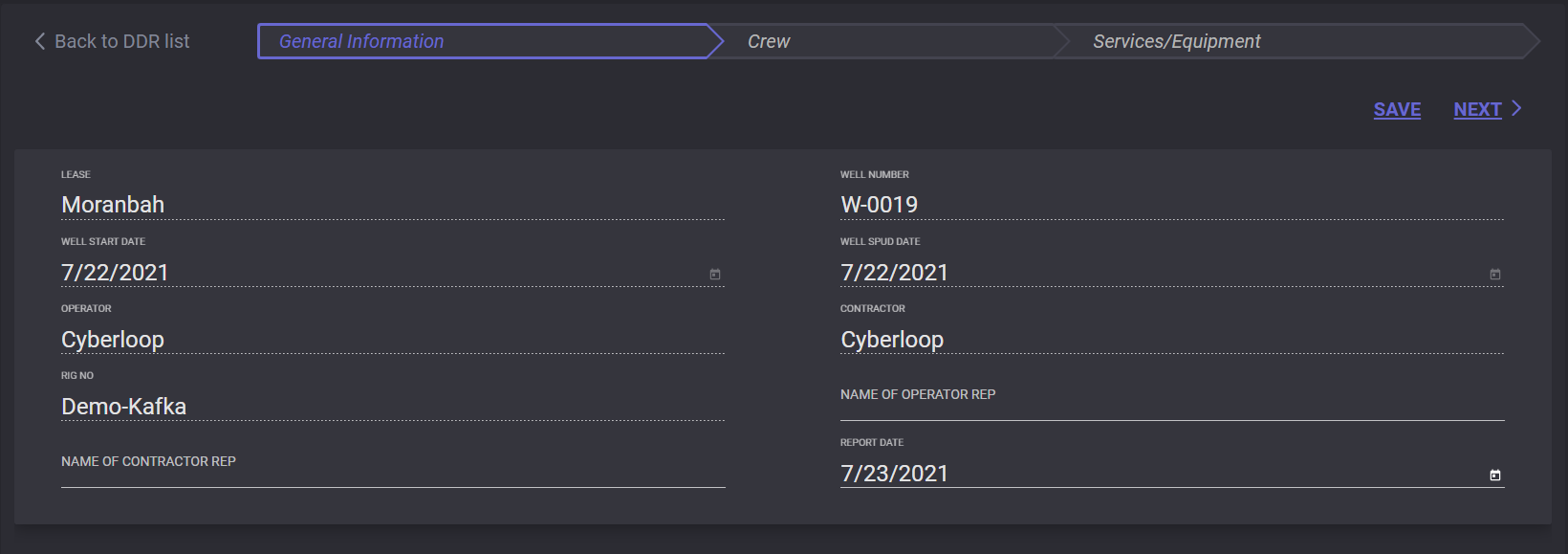
Most of the General information is set up automatically and has a dashed underline. The values are taken from the current well properties. The Name of Contractor Rep, Name of Operator Rep, and Report Date can be changed. To change the report date click on the calendar icon next to the report date field and select the date of the report.
To move to the next page of filling the report click on the Next button in the top right corner. On the next page, Crew information should be filled in. At the top of the page specify the Shift forming report by selecting a corresponding radio button. The new shift can be added by clicking on Add Shift button. Сreated on this page shift can be edited in the DDR settings.
In the Day Work Summary block the working hours statistic and costs can be entered: Hours with contractor D.P., Hours with operator D.P., Hours without D.P., Hours Standby, Total daywork, No days from SPUD, Cumulative roating hours, Day mud cost, Total mud cost.
In the HSE Summary block, the health and safety information can be entered. Fill in the Incident title, date, KPI’s and comments if necessary. The number of days since the incident will be counted automatically. By clicking on the “+“ button another incident row will be added. To delete an incident from the list click on the Delete button next to it.
If there is only one incident row in the report delete button will be non-active.
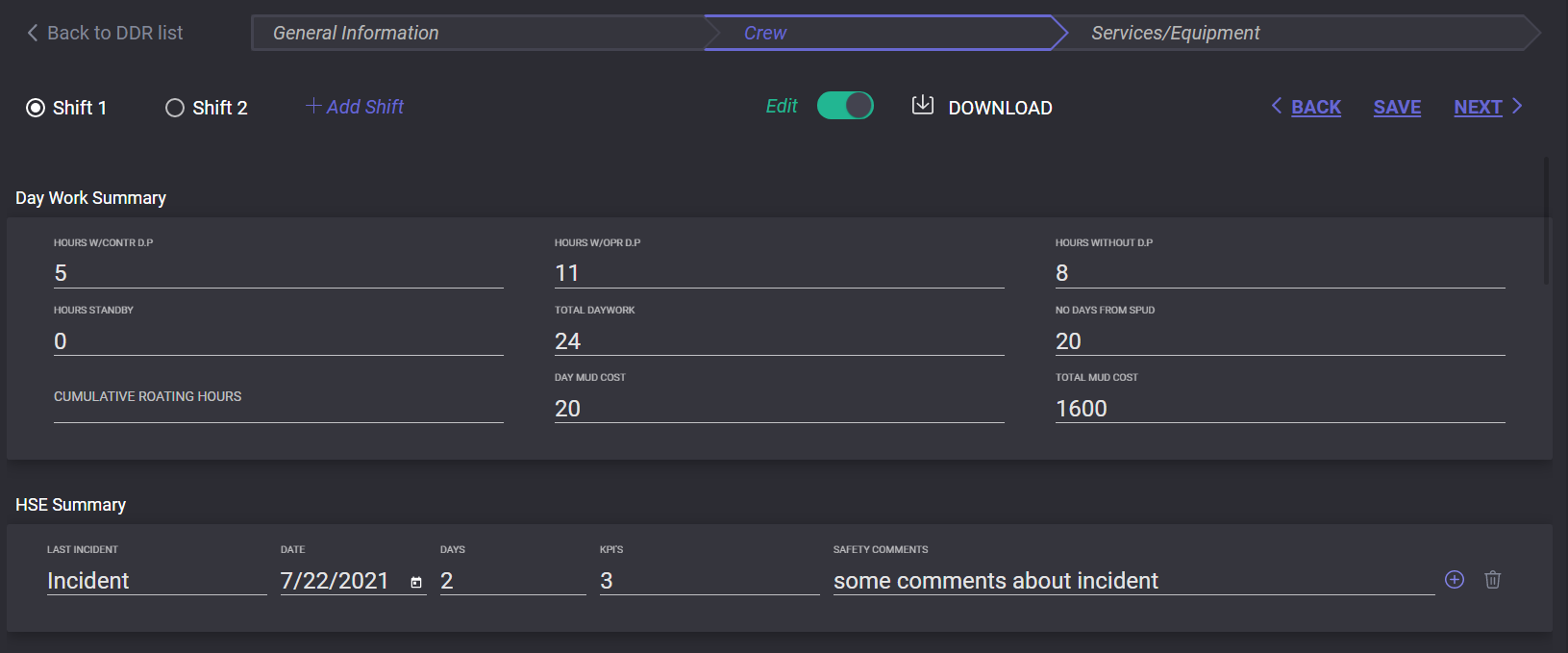
To the HSE Inspection block can be added information about the last Government and internal Company inspections date.
In the Personnel Information block crew information should be added. From the drop-down list select the Crew that will be added to the report. When the crew selected the list of assigned employees will appear in the block. Other personnel can be added to the report list by clicking on the Add Other Personnel button. In the opened modal window fill in the employee information and click on the Add Member button and the person will appear in the list.
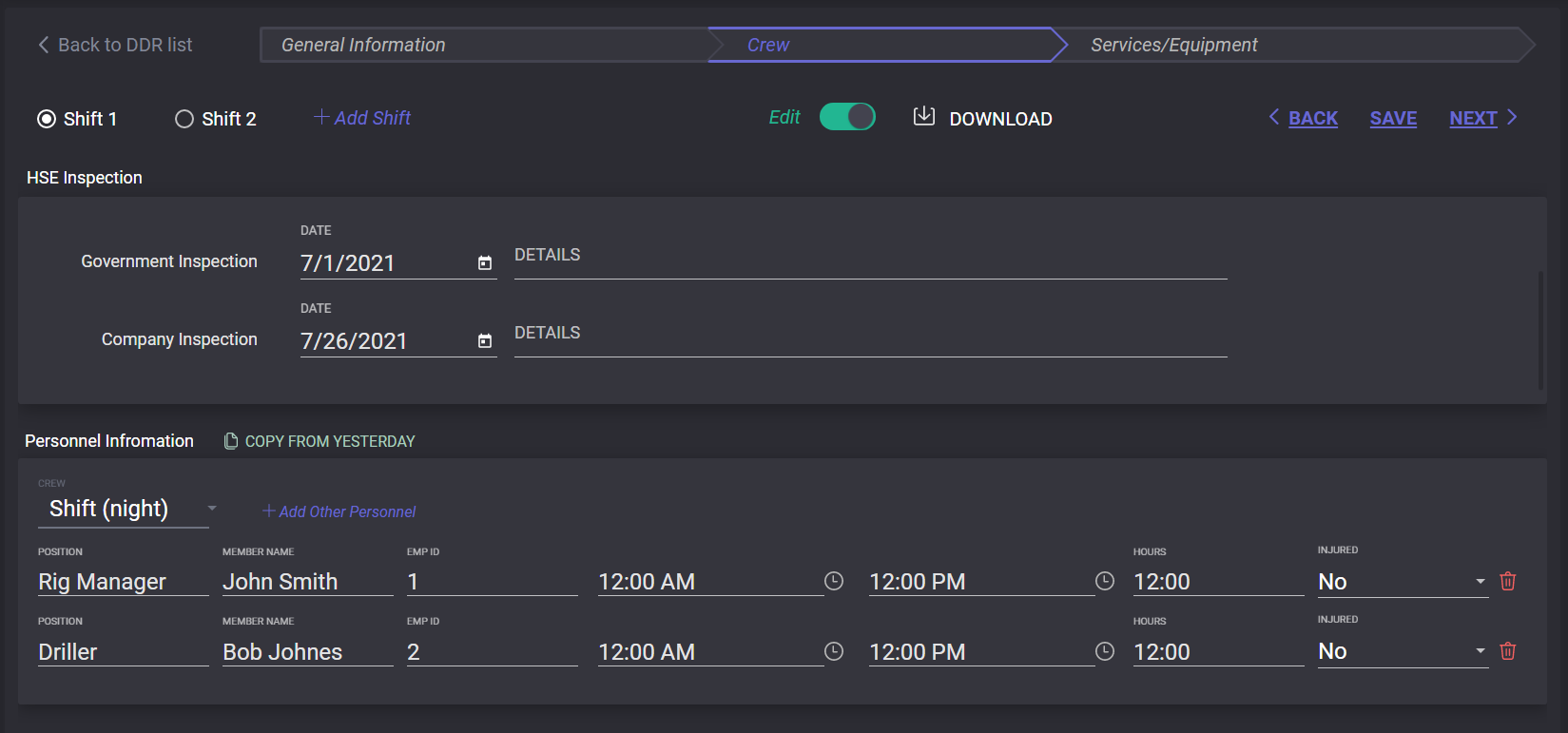
Personnel Information can be copied from the report that was created on the previous day. To do so click on the Copy from Yesterday button above the Personnel Information block.
The Details of Operations block should contain the list of operations with time ranges. To enter the start and end time of operation click in the field and select the time on the appeared clocks. Total operation time will be calculated automatically. Operation code and the component that can be selected from the drop-down list are added in the Daily Drilling Report Settings. The Operation Details field can contain a brief description of the carried-out operation.
To add a new operation row click on the “+“ button. An operation can be removed from the list by clicking on the Delete button in the table. By clicking on the Copy button the operation can be duplicated in the report.
In the Mud and Chemical Added and Fluid Tank Volumes blocks can be added information on added drilling fluids and tank volumes. The type and amount of mud and chemical should be specified in this block. To add another row for added mud or chemical, or tank click on the “+“ button. To remove the row from the list click on the Delete button. Information can be copied from the report that was created on the previous day. To do so click on the Copy from Yesterday button above the block.
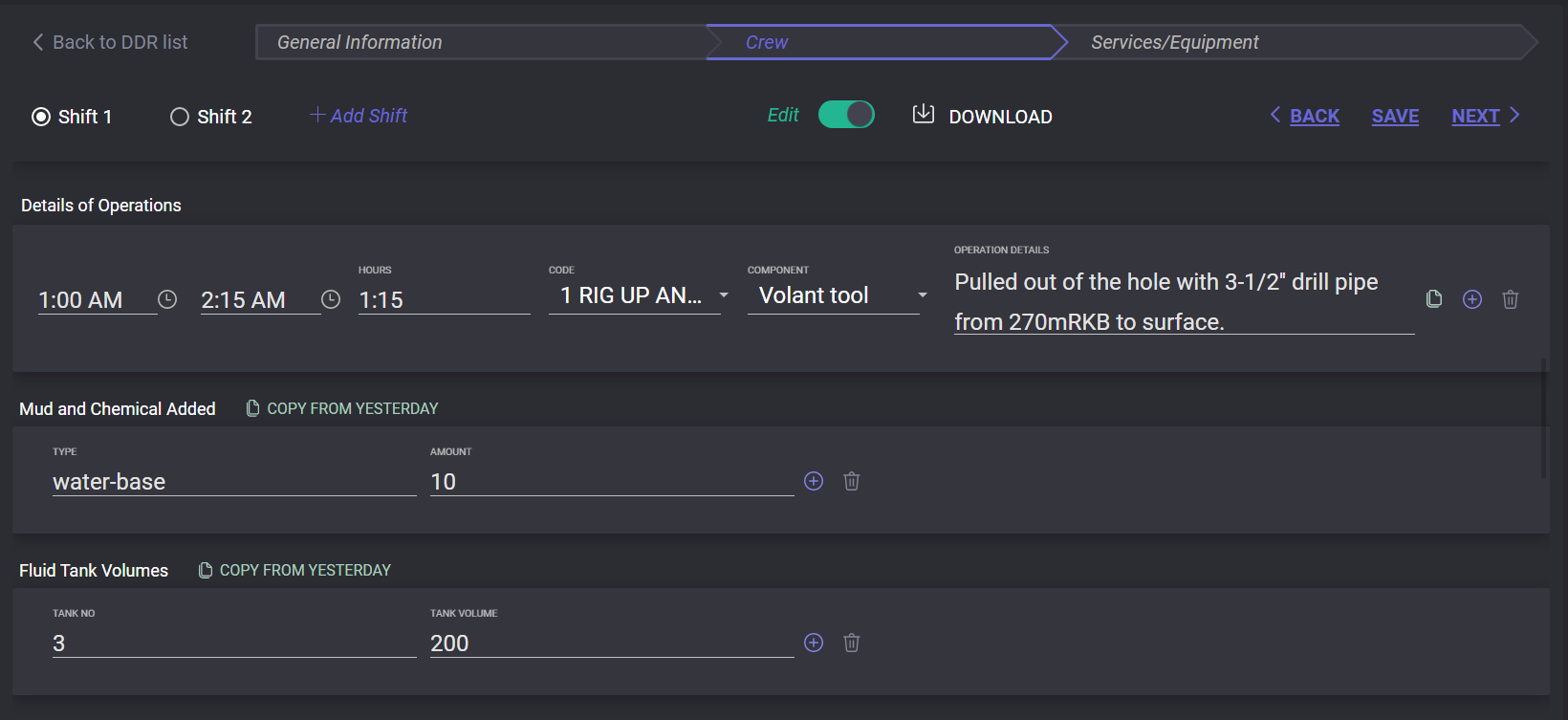
The Mud Record block described the physical and chemical characteristics of the mud: weight, press gradient, funnel vis, PV/VP, gel strength, fluid loss, PH, sand content.
The Pumps block contains pump number, liner size, and stroke information. To add a row for another pump click on the “+“ button. To remove the row from the list click on the Delete button. Information can be copied from the report that was created on the previous day. To do so click on the Copy from Yesterday button above the block.
To the Bit block can be added bit details (Bit№, size, manufacturer, serial number and etc.) and Bit Operations details.
To the Drillstring Components block can be added basic information on tubular and the accessories that are used to run the drill bit. To add a row for another pump click on the “+“ button. To remove the row from the list click on the Delete button. Information on drillstring component can be copied from the report that was created on the previous day. To do so click on the Copy from Yesterday button above the block.
In the Surveys block survey data such as measured depth (MD), inclination, Azimuth, True Vertical Depth (TVD) should be added. To add a row for another pump click on the “+“ button. To remove the row from the list click on the Delete button.
To the Remarks block can be added notes on different aspects of the reported operating day.
Service/Equipment
On the next page of filling the report equipment information should be added.
In the first block can be added basic field information: name of Field or District, Country, State, Wire line record rell №.
The next block contains Last Casing or Liner information. Enter the size, make, weight, grade, and other casing and liner data. To add fields for another casing/liner data to the report click on the “+” button. To delete casing/liner data click on the delete icon above it. Values for three casing/liners can be added to the report.
To the Rental Equipment and Equipment blocks should be added information on used equipment. To add equipment to the report put the cursor to the equipment field and select the item from the drop-down list. The manufacturer, model, and serial № will be added automatically. If the necessary equipment is not presented in the list a User can add it manually. To add a row for another item click on the “+“ button. To remove the row from the list click on the Delete button.
Working with report
The intermediate version of the report can be saved by clicking the Save button. The draft version of the report will be created and saved in the DDR list. To sort the reports list by dates specify the date range in the corresponding field or select the range on the drop-down calendar. Reports can be searched by title.
The draft reports can be edited and deleted. To edit the report click on the Edit button next to it in the list or turn on the Edit switch when viewing the report.
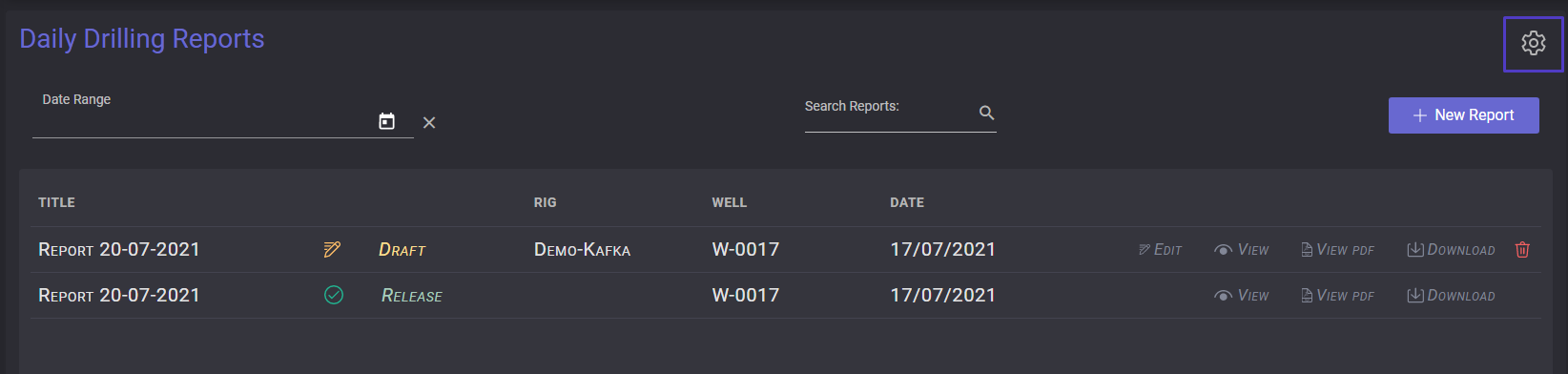
When the report is ready click on the Release button to publish. The status of the report in the list changed to released.
The released report cannot be edited or deleted