DDApp Drill
Charts
On the Charts tab of the Drill section true vertical depth (TVD) or vertical section (VSec) on HD dependency are displayed. To show or hide graph on the chart click on its legend above. Charts got switched from TVD to VSec by toggle above the chart.
Action buttons are placed on the left panel. To update the graph on the chart, click on the Reload button on the left panel. To zoom in the part of the graph select it by mouse cursor. If the graph is zoomed in Reset zoom button appear in the right top corner.
NS-EW direction chart displayed below the dependency. To zoom in the part of the graph select it by mouse cursor. If the graph is zoomed in Reset zoom button appear in the right top corner. Switching from TVD to VSec is applied to both graphs.
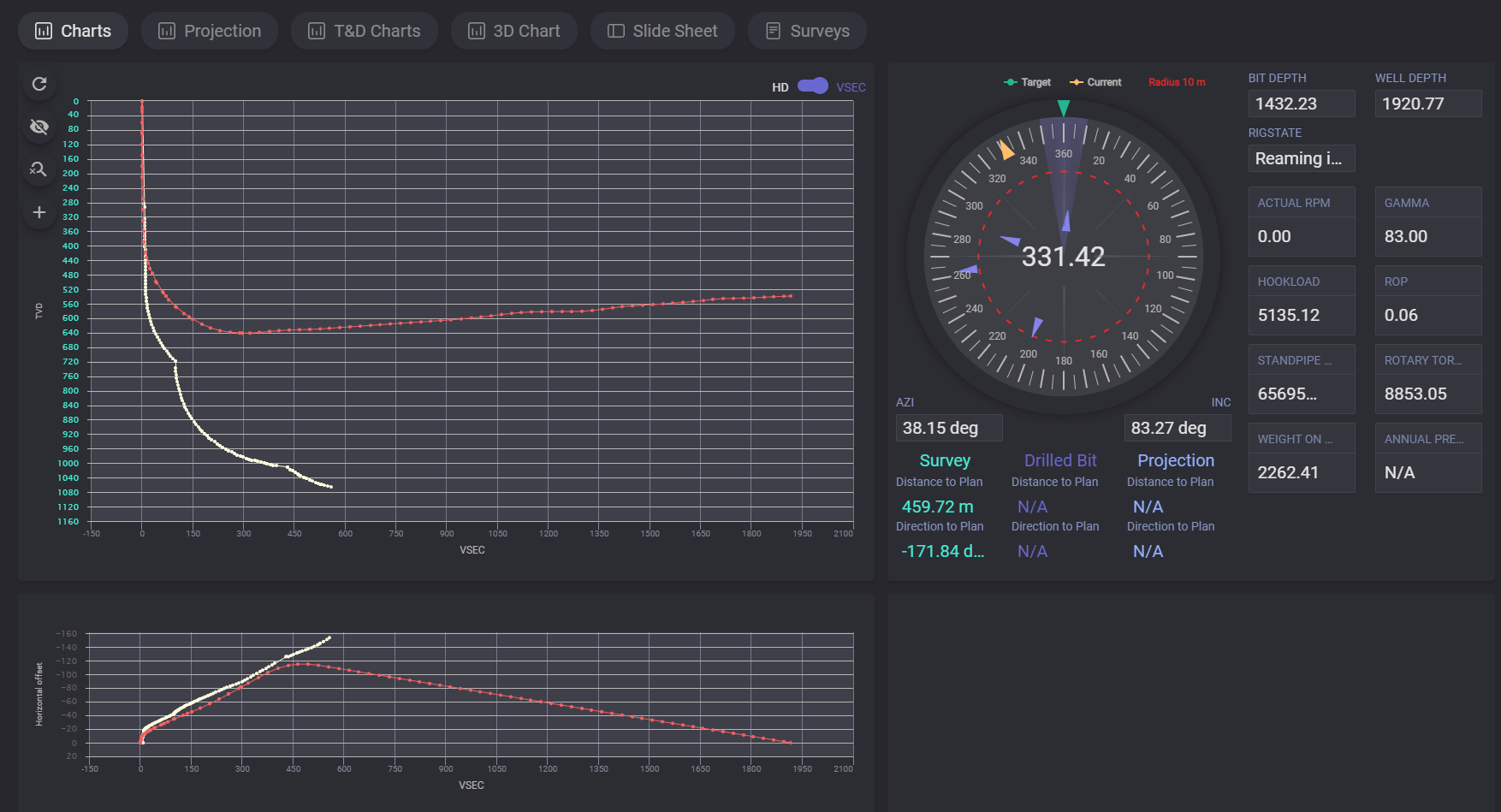
Target and current toolface angle values are displayed on the dial scale. To hide/display target or current value on the dial click on its legend above. To change the radius, click on the Radius above the dial scale and enter the radius value in the opened dialog and click on Save.
Below the dial scale azimuth and inclination values, distance and direction to plan for Survey, Drill bit and Projection are displayed. On the right side current values for Bit depth, Well depth, current Rigstate, Actual rpm, Gamma, Hook load, ROP, Standpipe, Rotary torque, Weight on bit are displayed.
Projection
On the projection tab drilling process can be simulated based on entered parameters. This allow User to model charts with corrected parameters based on last received data.
Top table contains last survey data. After adding projection simulated survey will be added below.
Click on +Create new projection part adds first projection to the list. You can select the value to enter for selected projection. If MD parameter is selected for the projection, then the measured depth value can be entered and CL calculated automatically. If CL is selected for the projection, then the MD will be calculated automatically. Type of drilling for projection can be changed from Slide to Rotary.
For slide projection can be defined following data: Inc/Azi. Br/Tr or Tf/Dls.
When the projection parameters are entered click on count button and simulated survey data will be added to the table and plotted on the chart. Next projection point can be added by clicking on “+“ button.
To delete added projection click on Basket button next to it and click on calculate button to update data in survey table and charts.
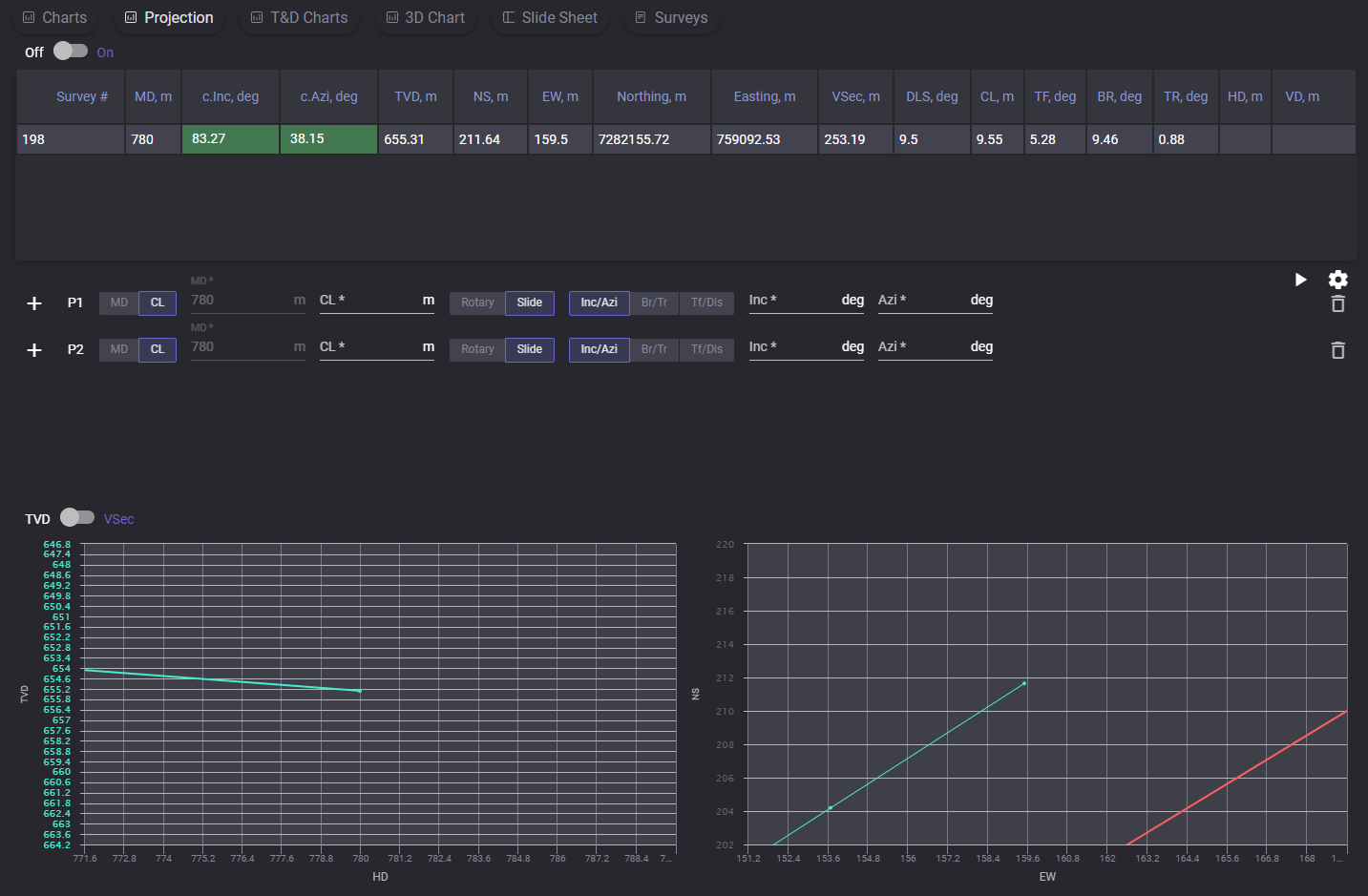
To change reference parameters, open settings dialog by clicking on gear button. In the settings modal window there are two tabs with parameters: Rotary and Sliding. On Rotary tab can be changed Rotary Build a component, Rotary Build b component, Rotary Turn a component and Rotary Turn b component values. On the Sliding tab dogleg Severity (DLS) angle value can be changed.
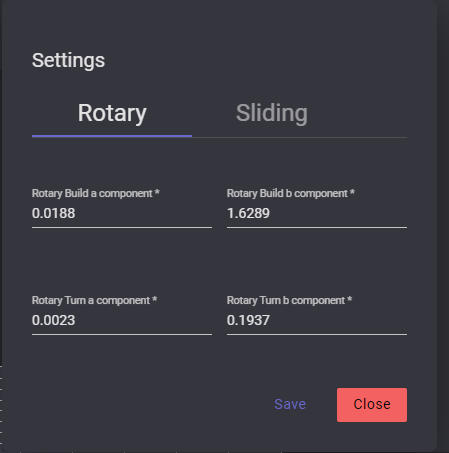
T&D Charts
The Torque and Drag charts display the graphics for Weights and Torque.
On the Weight chart the dependencies of the hook load (kg) on depth (m) are plotted. On the Torque chart the dependencies of torque (Nm) on Depth (m) are plotted.
Plotted parameters and its chart color are defined in the legend on the right side of the chart. Exact values of the specific plotted point can be viewed on hovering on it on the chart.
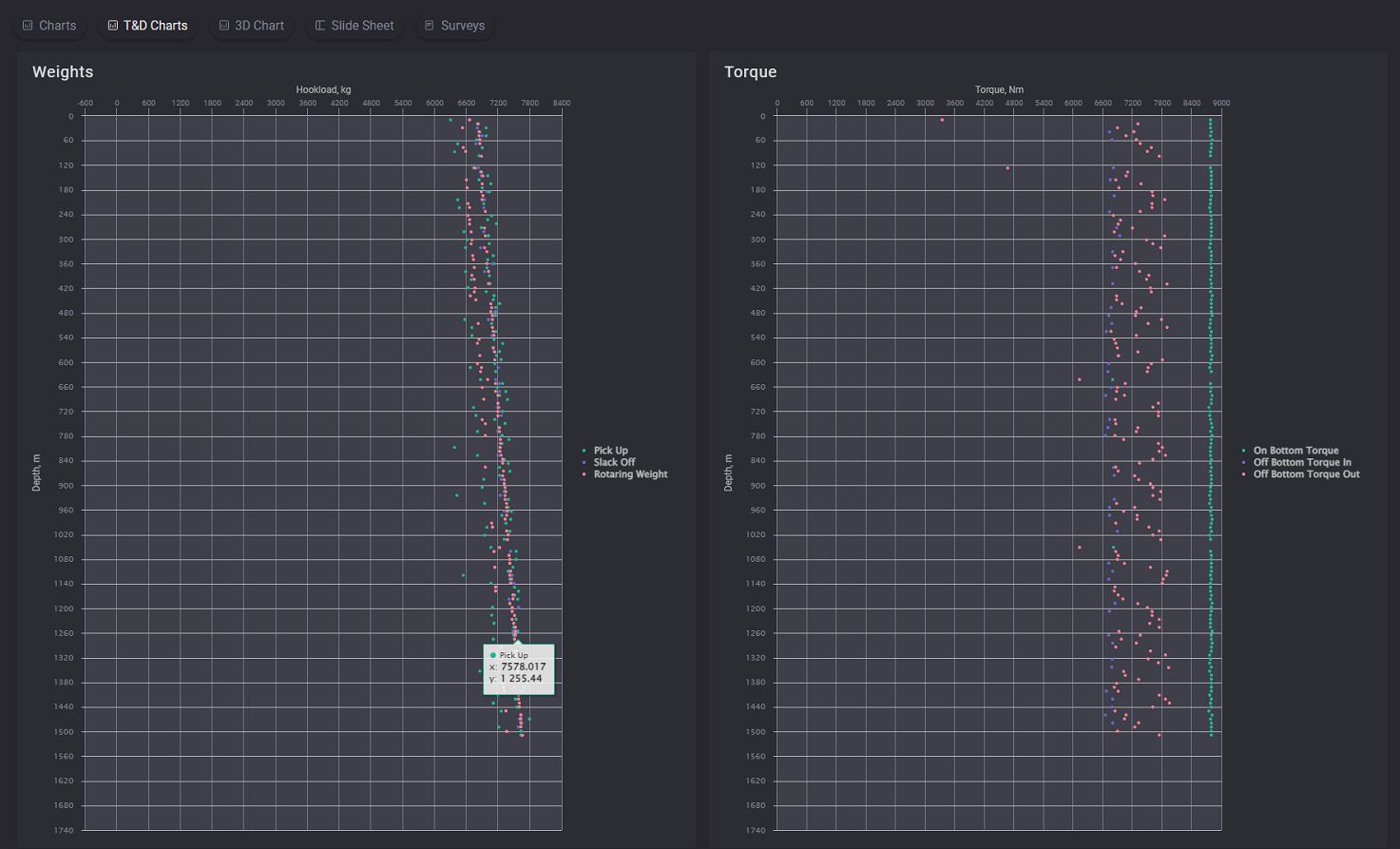
3D Chart
On the 3D Chart the 3-dimensional planned and real graphics on true vertical depth (TVD) are displayed. The graphics can be rotated by holding left mouse button.
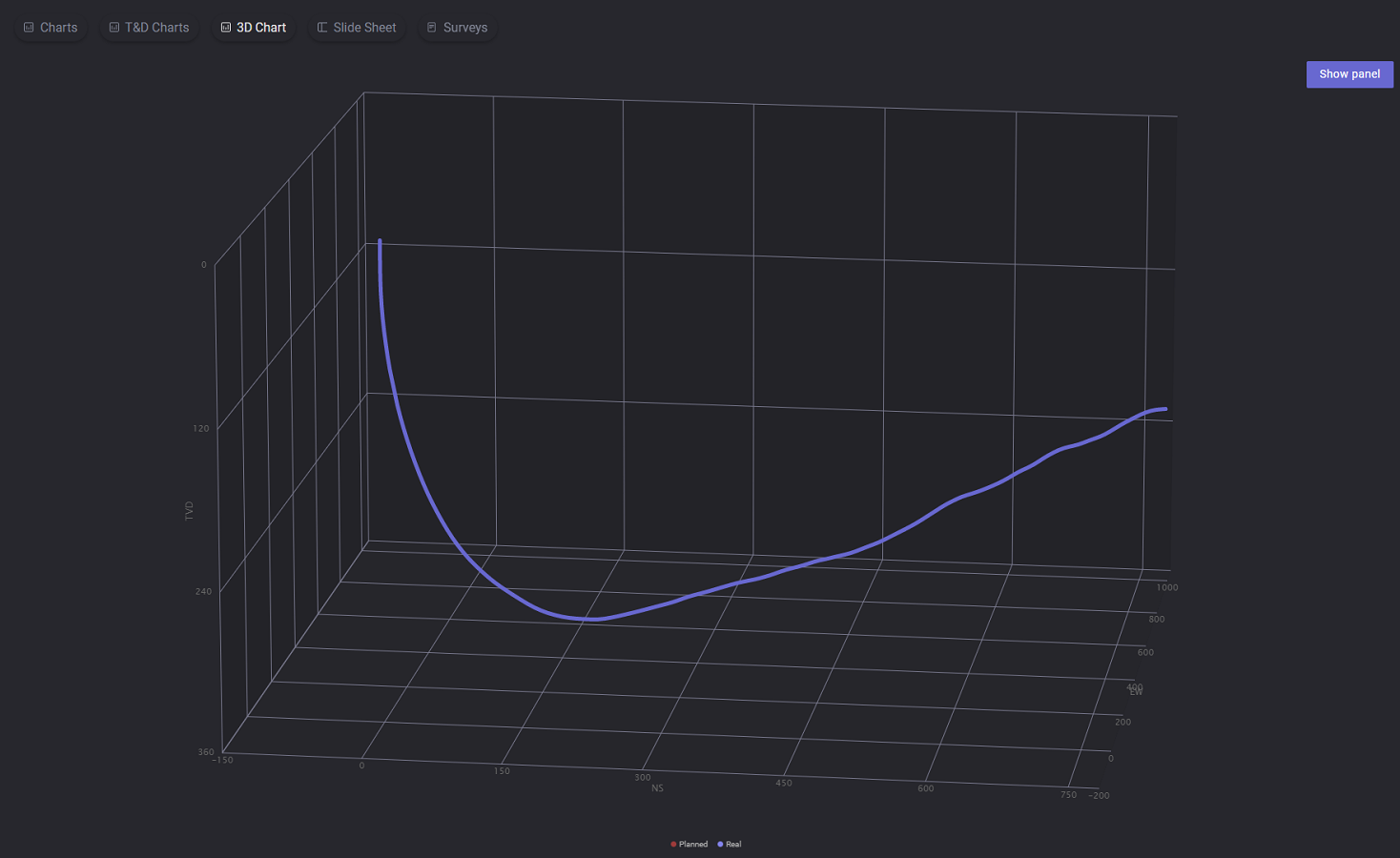
On the right panel current survey automatically plotted on the 3D chart can be switched to manual adjustment. Click on Show panel expands the panel with parameters. Selecting the corresponding radio button switch the mode. To change the graphic enter measured depth value in meters and define ranges for X, Y and Z axis that will be displayed. When all parameters are entered click on Activate button to apply changes on graphic. To reset the changes click on the Deactivate button.
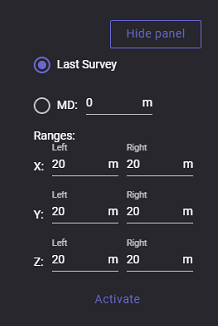
Slide Sheet
Slide Sheet is a table of drilling parameters and intervals that will be included to the report. Table action buttons are placed above the table:
load more - loads next 10 surveys;
load all - loads full table values;
rebuild - forms the table over again.
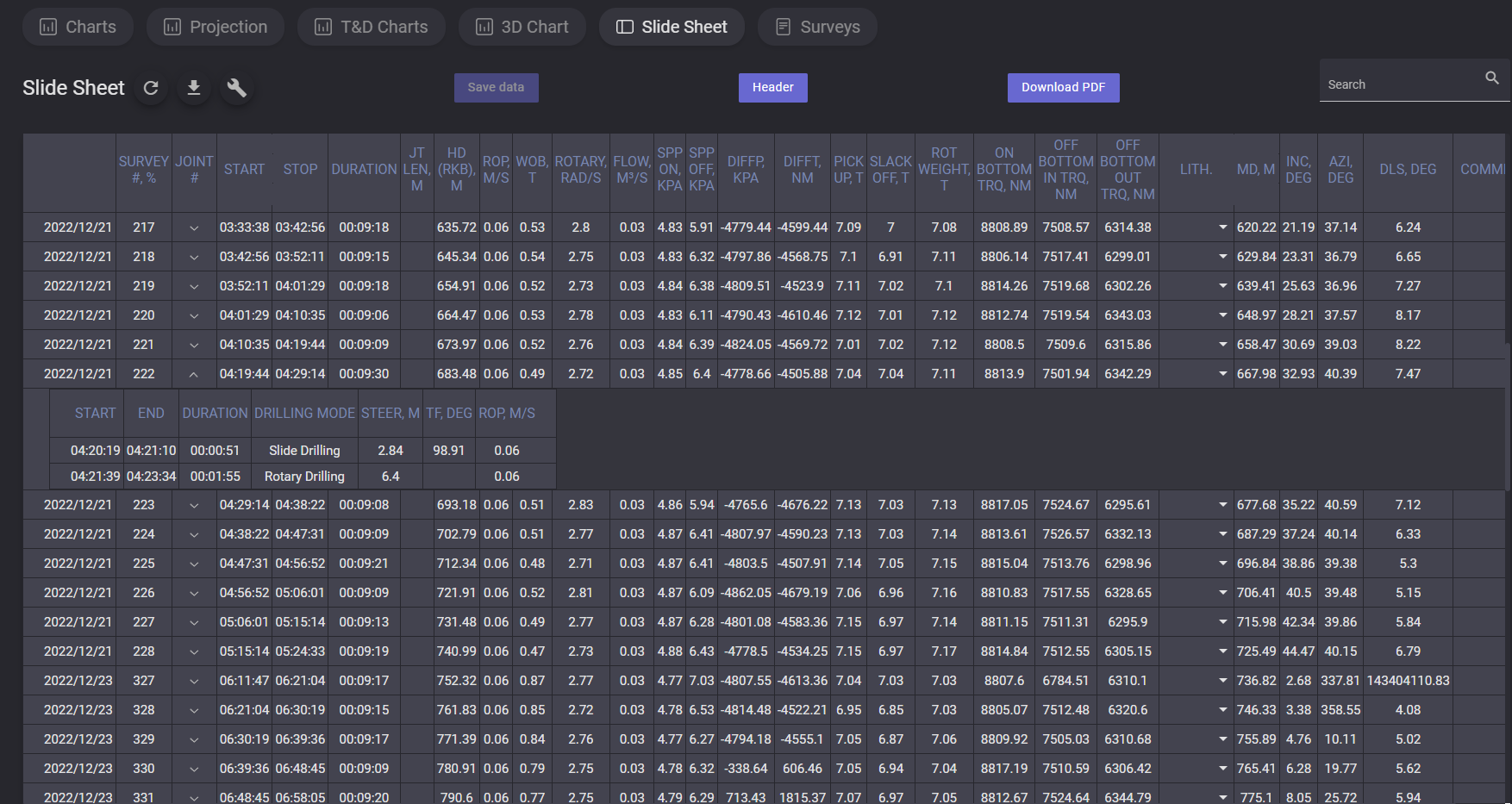
Click on Header button expands the header filling form. Entered data will be added to the report. Known and already filled values and data got filed automatically, but can be edited manually.

The list of joints for the survey can be expanded by clicking on the arrow in the Joint column. In the joints table displayed Start and End time, Duration, Drilling mode of the joint, Steer, TF and ROP values.
Surveys
On the Surveys tab contains the table with obtained survey data.
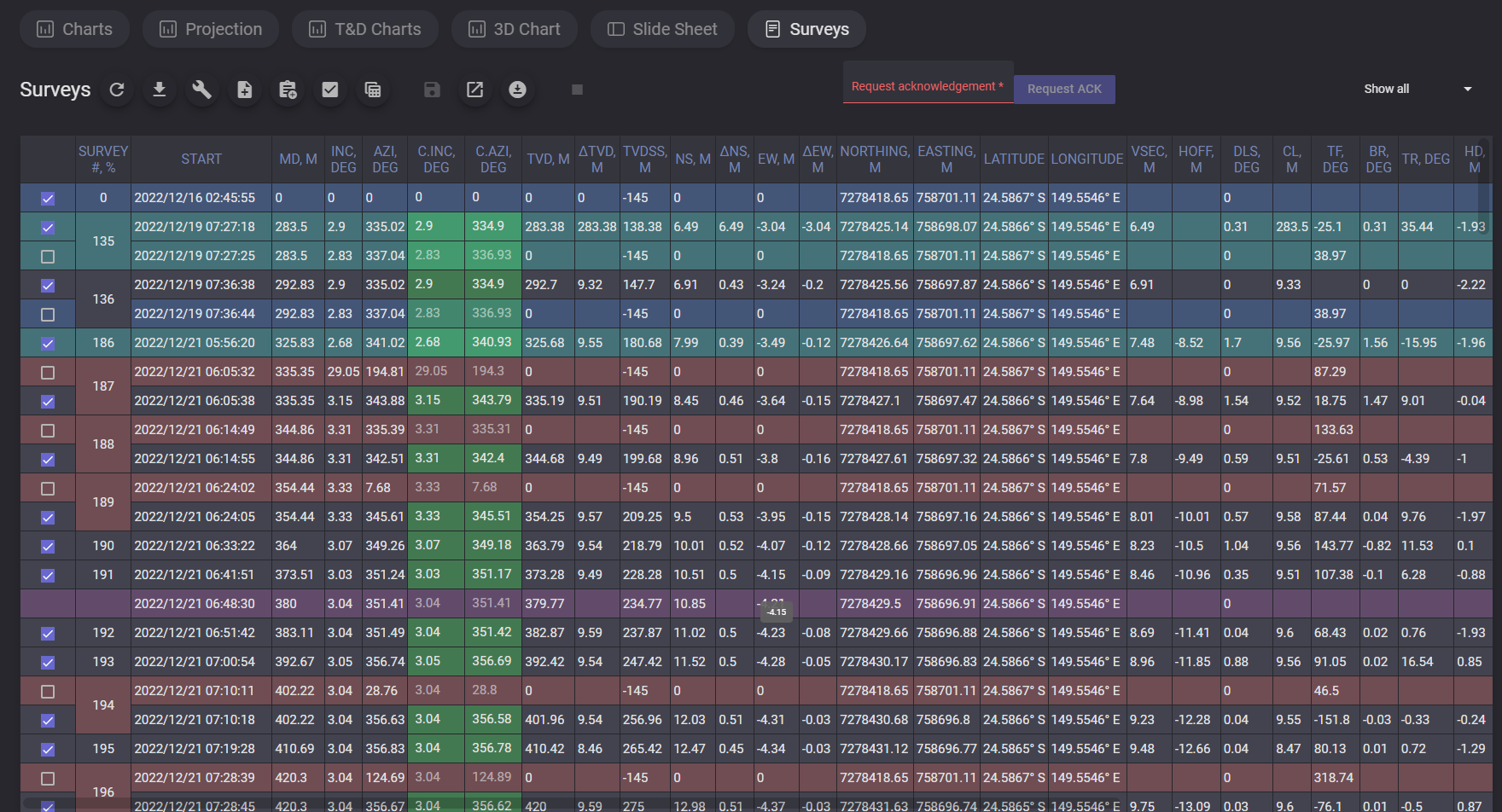
For the survey provided list of parameters:
number of survey
start date and time
MD - measured depth
Inc, deg - inclination
Azi, deg - azimuth
c.Inc, deg - corrected inclination
c.Azi, deg - corrected azimuth
TVD, m - true vertical depth;
ΔTVD, m;
TVDSS, m;
NS, m - north-south direction depth;
ΔNS, m
EW, m - east-west direction depth
ΔEW, m
Northing. m - the distance to the North or the South;
Easting, m - It is the distance in meters from a central meridian line;
Latitude - coordinate used to specify the north-south position of a location;
Longitude - a coordinate used to specify the east-west location on the surface of the Earth;
VSec, m - vertical sectioning;
HOFF, m
DLS, deg - dogleg severity;
CL, m;
TF, deg;
BR. deg;
TR, deg;
HD, m
VD, m
DIST, m;
DIRECT. deg;
CL.AZI, deg;
Well ID;
Section ID;
Run name;
Comment
If the inclination and azimuth values corresponds to values, defined in Tolerance c.Inc and c.Azi cells are colored in green. This values can be corrected manually in c.Inc, deg and c.Azi columns. When the value is corrected, click on Save the survey button to apply the changes to the whole table.
When the values are counted wrongly, the entire row of the survey colored in red.
The table can be filtered by selecting the filter in the drop-down list above the table.
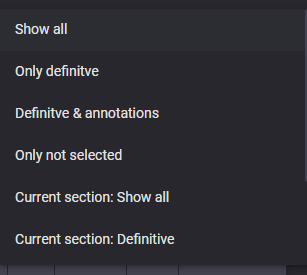
Selected filtering will also be applied in the imported report.
Above the table place action buttons:
 | Load more- loads data for next 10 surveys |
 | Load all - loads data of all available surveys |
 | Rebuild - forms the survey table over again |
 | Add manual survey - opens modal window to create survey manually. To create new survey measured depth, azimuth, inclination, section, run should be specified in Create new survey manually modal window. |
 | Add annotation - allows to manage comment to the survey. In the opened dialog can be added, edited or removed row with specified measured depth (MD) for available section and annotation for it. Added annotation will be displayed in the comment column. |
 | Preselect status - if this option is ON newly added surveys will be automatically selected, if this option is OFF newly added surveys won’t be selected and should be selected manually |
 | Column selector -option allows to adjust columns in the table. Click on the option expands modal window with all available columns. Columns with ticked checkbox are displayed in the table, columns with untucked checkbox are hidden from the table. |
 | Save - saves changes of the table (selection, values editing) |
 | New survey - opens dialog to get new survey |
 | XLSX - generates .xlsx file with survey parameters and saves it on local machine |
 | Live survey on - if it is ON, surveys got loaded to the table in real time. This option available only if for selected Run assigned current section, otherwise the option is locked. Note: the section should be active |
On clicking to Stop Live survey End date and time got filled for the Run.